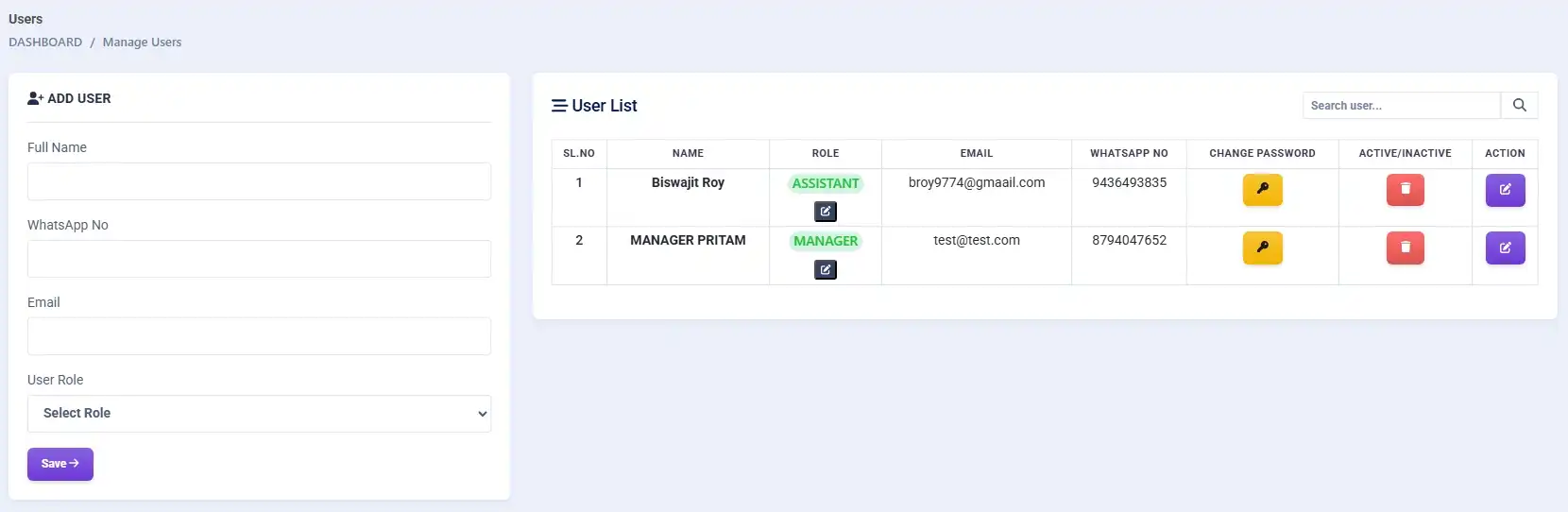
User Manager
Managing a store requires multiple users with specific roles such as Manager and Assistant. With Laundry Grow, you can add as many users as needed, each with defined access limitations.
Manager
If you operate multiple branches, the Manager is the key person to handle store operations. They can access almost everything except sensitive billing sections such as Cashflow, P&L, Balance Sheet, and Ledger. All other options remain accessible.
Assistant
Assistants can only access Order Management, Customer Management, POS, and some Reports. They are restricted from all other sections.